SMB and ESX on a not so low budget Part II (dos) continued
As mentioned earlier in Part I. The scenario is an SMB customer, 10 old Dell physical servers that need to be retired and a small budget for upgrades. The challenges are to keep the costs down and still provide the same or better performance that was in place with the physical environment. Well …it has been 9 months since my customer has Phase I of their VMware environment in place. The other thing is we have an OK for some shared storage and we have a budget this time for a SAN and VMware!
New RequirementsIn addition to the earlier challenges the customer would like high availability for the production environment. They are also adding a DR site and want the ability to recover the VM’s and data at the DR site. The customer has also added a couple of additional VM’s and may add more VM’s in the future. Therefore, the existing hardware has been upgraded a bit. They are also taking on a Symantec Enterprise Vault project for Email and File System archiving which requires additional storage.
Production Site Hardware and SoftwareUsing the same 2- Dell 1950 III servers each upgraded to 24GB RAM, 6 NICS, 2 Intel Xeon 2Ghz Dual Core Procs and 2-250GB SATA drives configured as RAID1
Dedicated NIC’s for redundant iSCSI traffic
1 -EMC AX4-5I iSCSI SAN with SAS drives
Real-time Block-Level Replication of SAN data between the production and the DR sites
The 2 hosts are now running VMware VSphere ESX4 Essentials Plus bundle which includes High Availability “HA” which also lets us leverage the iSCSI SAN for storage of VM's. The bundle includes 3 hosts licenses and 1 license of VCenter.
Total 14 VM’s2 Citrix XenApp Servers
2 Domain Controllers
1 WSUS Server
1 Application Server running a financial application hosted by the XenApp servers
1 MS SQL Database Server for Vault
2 Enterprise Vault Servers
1 Exchange OWA Server
1 Blackberry Enterprise Server
1 VCenter Server
1 Web Server
1 Websense Server on the “DMZ”
2 Gigabit Switches dedicated for redundant iSCSI traffic
The Iomega NAS StoreCenter ix2 was kept for ISO’s and other misc. data
DR Site Hardware and Software3 Dell 2650’s for DR Hosts
ESX3i
EMC AX4-5I iSCSI SAN with SATA drives
1 Gigabit Switch
Backups
Since the customer utilizes Symantec Backup Exec for backups they purchased the VMware Infrastructure Agent for Backup Exec. The agent allows you to leverage VCB and backup live VM’s. The VM’s are replicated to the DR site and are backed up to a local NAS device at the production site.
How to download and purchase VMware VSphere ESX4 Essentials bundle
http://downloads.vmware.com/d/info/datacenter_downloads/vmware_vsphere_4/4http://www.vmware.com/vmwarestore/smb-solutions-server.htmlFor more information on EMC Clarion AX4
http://www.emc.com/products/detail/hardware/clariion-ax4.htm
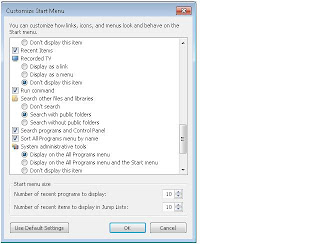 and then select OK.
and then select OK.
