From the ESX Server Console
1. CD /etc/ssh
2. Use the vi editor to edit the sshd_config file
Exanple: vi sshd_config
3. Scroold dwon and find the line #PermitRootLogin no
4. Hit Insert This will allow you to modify the file
4. Remove the # and replace no with yes
Example: PermitRootLogin yes
5. Hit Esc, then :
6. Then wq This will write the changes and quit the vi editor
7. Then type in service sshd restart
This will restart the ssh service and you now be able to access the console via ssh with the user root
Done!
Saturday, January 30, 2010
Thursday, December 24, 2009
VMware’s Fault Tolerance or “FT”
What is FT?
Fault Tolerance is 2 VM’s running in tandem on different ESX Hosts. VMware calls this “VLockstep”. FT uses a special type of VMotion to create the other VM on another Host. The secondary VM is a shadow of the primary VM.
FT is available only in the following editions of VSphere ESX 4: Advanced, Enterprise and Enterprise Plus editions
What are FT Requirements and other things that you need to know?
Note: More requirements may be required than the list provided below. This is intended as a brief list of some important items and some gotcha’s it is not a complete list.
At least 2 ESX Hosts are needed for FT in a test environment. Preferably 3 Hosts or more are recommended for maximum redundancy in a production environment.
Hardware Virtualization Technology “VT” enabled at the BIOS level of the ESX Hosts
You must have specific processors that support VMware Lockstep “FT” technology
Requires identical processors from the Primary and on Secondary ESX hosts
The CPU clock speed must be within 400 MHz
VM’s cannot use more than one vCPU
FT currently does not integrate with vCPUs, VM Snapshots, Thin Provision LUN’s, RDM or Storage VMotion
Primary and Secondary ESX hosts must be running same version and build of ESX
VMware HA must be enabled on the ESX Cluster for FT
DRS is not required for “FT” however, you can certainly continue to run DRS as part for your ESX Cluster for the other VM’s without any issues. Therefore, FT can run with or without DRS running on the same ESX Cluster.
No more than 8 protected servers per ESX host are recommended. I would however, not run that many protected servers. I would run up to 4.
Make sure that you have enough resources available for a second VM such as processor and memory. The two VM’s will share the same diskspace.
The FT VM cannot be thin-provisioned it must be thick. If the VM is thin provisioned it must be converted to thick.
A dedicated GB NIC for FT Logging each ESX Host is required
Shared diskspace
VM Storage cannot be migrated
VCB is not supported at this time
SSL Certificates must be enabled and verified for each ESX Host
Dedicated GB Network
Dedicated NIC for FT Logging MKernel Port- However, it can be shared with VMotion and the Service Console in a test environment
Note: Once the Primary VM goes down VSphere will failover to the Secondary VM and automatically create another VM for Secondary purposes “Spawning” another VM on another ESX Host if another Host is available.
How to implement FT?
OK so before you go implementing FT.... You should read VMware's FT requirements. It is also a good idea to run a VMware Site Survey against your ESX Hosts and also run the CPU info utility in order to make sure that your Hosts can be utilized for FT.
http://www.vmware.com/download/shared_utilities.html
After you have thoroughly looked over the requirements and have evaluated whether you can run FT or not in your environment it is quite simple to implement.
First Test that VMotion is working and that you can VMotion VM’s between ESX Hosts in your Cluster
You must have HA Enabled on your ESX Cluster
Right-Click on VM and select Fault Tolerance. Note: The VM can be either powered up or powered down during this process. I have had more success with the VM being powered off.
The FT process will begin to build the second VM for FT on one of the other ESX Hosts in the Cluster. Depending on the size of the VM this can take a while. Be Patient!
The Primary VM has a different type of icon that signifies it is a VM running with a paired Lockstep VM
The (Secondary) VM is created however; you cannot see the VM running on the list of VM’s unless you list the Virtual Machines on the ESX Host that is housing the secondary VM
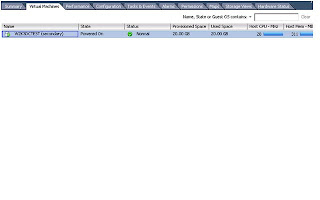
Some Potential Errors when enabling FT on a VM
SSL Host Certificates are not configured on the ESX Hosts
No FT Logging NIC’s are configured on the Hosts
The VM has snapshots, has multiple vCPU’s, has a CD-ROM connected
How to Test FT?
Verify that you see the same information on the Secondary VM by opening up the Console on the Primary and the Secondary VM
Shutdown the Host where the Primary VM resides and make sure that you can still access the Secondary VM while the Primary is shutting down
Test pings to the primary machine while it is being shutdown. Note: You should lose no more than 1 ping to the server at the time of failover to the Secondary VM.
When the other ESX host is powered back up the Secondary VM will power up again and you will have the pair working in vLockStep tandem again
How to Failover for FT?
Right Click on the Primary VM and select Test Failover from the Fault Tolerance Menu
These tests will Failover to the Secondary VM and then Failback to the Primary VM
Note: It is normal to lose 1 ping during the failover process
You can also Test restarting the Secondary VM
Right Click on the Primary VM and select Test Restart Secondary from the Fault Tolerance Menu
Fault Tolerance is 2 VM’s running in tandem on different ESX Hosts. VMware calls this “VLockstep”. FT uses a special type of VMotion to create the other VM on another Host. The secondary VM is a shadow of the primary VM.
FT is available only in the following editions of VSphere ESX 4: Advanced, Enterprise and Enterprise Plus editions
What are FT Requirements and other things that you need to know?
Note: More requirements may be required than the list provided below. This is intended as a brief list of some important items and some gotcha’s it is not a complete list.
At least 2 ESX Hosts are needed for FT in a test environment. Preferably 3 Hosts or more are recommended for maximum redundancy in a production environment.
Hardware Virtualization Technology “VT” enabled at the BIOS level of the ESX Hosts
You must have specific processors that support VMware Lockstep “FT” technology
Requires identical processors from the Primary and on Secondary ESX hosts
The CPU clock speed must be within 400 MHz
VM’s cannot use more than one vCPU
FT currently does not integrate with vCPUs, VM Snapshots, Thin Provision LUN’s, RDM or Storage VMotion
Primary and Secondary ESX hosts must be running same version and build of ESX
VMware HA must be enabled on the ESX Cluster for FT
DRS is not required for “FT” however, you can certainly continue to run DRS as part for your ESX Cluster for the other VM’s without any issues. Therefore, FT can run with or without DRS running on the same ESX Cluster.
No more than 8 protected servers per ESX host are recommended. I would however, not run that many protected servers. I would run up to 4.
Make sure that you have enough resources available for a second VM such as processor and memory. The two VM’s will share the same diskspace.
The FT VM cannot be thin-provisioned it must be thick. If the VM is thin provisioned it must be converted to thick.
A dedicated GB NIC for FT Logging each ESX Host is required
Shared diskspace
VM Storage cannot be migrated
VCB is not supported at this time
SSL Certificates must be enabled and verified for each ESX Host
Dedicated GB Network
Dedicated NIC for FT Logging MKernel Port- However, it can be shared with VMotion and the Service Console in a test environment
Note: Once the Primary VM goes down VSphere will failover to the Secondary VM and automatically create another VM for Secondary purposes “Spawning” another VM on another ESX Host if another Host is available.
How to implement FT?
OK so before you go implementing FT.... You should read VMware's FT requirements. It is also a good idea to run a VMware Site Survey against your ESX Hosts and also run the CPU info utility in order to make sure that your Hosts can be utilized for FT.
http://www.vmware.com/download/shared_utilities.html
After you have thoroughly looked over the requirements and have evaluated whether you can run FT or not in your environment it is quite simple to implement.
First Test that VMotion is working and that you can VMotion VM’s between ESX Hosts in your Cluster
You must have HA Enabled on your ESX Cluster
Right-Click on VM and select Fault Tolerance. Note: The VM can be either powered up or powered down during this process. I have had more success with the VM being powered off.
The FT process will begin to build the second VM for FT on one of the other ESX Hosts in the Cluster. Depending on the size of the VM this can take a while. Be Patient!
The Primary VM has a different type of icon that signifies it is a VM running with a paired Lockstep VM
The (Secondary) VM is created however; you cannot see the VM running on the list of VM’s unless you list the Virtual Machines on the ESX Host that is housing the secondary VM
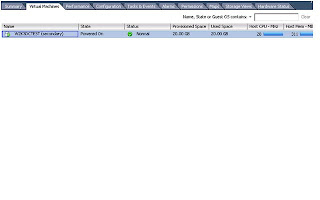
Some Potential Errors when enabling FT on a VM
SSL Host Certificates are not configured on the ESX Hosts
No FT Logging NIC’s are configured on the Hosts
The VM has snapshots, has multiple vCPU’s, has a CD-ROM connected
How to Test FT?
Verify that you see the same information on the Secondary VM by opening up the Console on the Primary and the Secondary VM
Shutdown the Host where the Primary VM resides and make sure that you can still access the Secondary VM while the Primary is shutting down
Test pings to the primary machine while it is being shutdown. Note: You should lose no more than 1 ping to the server at the time of failover to the Secondary VM.
When the other ESX host is powered back up the Secondary VM will power up again and you will have the pair working in vLockStep tandem again
How to Failover for FT?
Right Click on the Primary VM and select Test Failover from the Fault Tolerance Menu
These tests will Failover to the Secondary VM and then Failback to the Primary VM
Note: It is normal to lose 1 ping during the failover process
You can also Test restarting the Secondary VM
Right Click on the Primary VM and select Test Restart Secondary from the Fault Tolerance Menu
Sunday, November 29, 2009
With Windows 7 comes many new changes...
Windows 7 has many changes that affect the way you may have worked with XP and or Vista. Below is a small list of some the things I need and use on a daily basis that I had to add to W7.
1. Where is the Run command?
Right Click on the Windows 7 Start Menu and click on Properties
Check mark the Run Command and hit Apply
2. Where is the Recent items?
Follow the steps for #1 above and check mark Recent Items
3. Where are the Admin Tools?
Follow the steps for #1 above and check mark
4. How to add Telnet? This is pretty much the same way as it is with Vista with a bit of a twist.
Go to Control Panel, then select Programs, then Select turn Windows Features On or Off, then check mark Telnet Client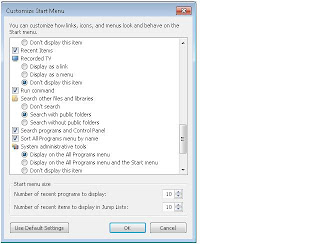 and then select OK.
and then select OK.
1. Where is the Run command?
Right Click on the Windows 7 Start Menu and click on Properties
Check mark the Run Command and hit Apply
2. Where is the Recent items?
Follow the steps for #1 above and check mark Recent Items
3. Where are the Admin Tools?
Follow the steps for #1 above and check mark
4. How to add Telnet? This is pretty much the same way as it is with Vista with a bit of a twist.
Go to Control Panel, then select Programs, then Select turn Windows Features On or Off, then check mark Telnet Client
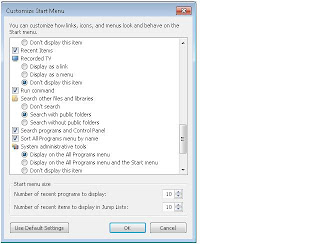 and then select OK.
and then select OK.
WIndows 7 as a VM on ESX 3.5
When installing Windows 7 on ESX 3.5 you do not have a choice for your VM to install Windows 7
Use 2GB minimum RAM for the Windows 7 VM
Choose Windows Vista 64 bit as the operating system choice
Once you install the operating system make sure to install the VMTools and reboot. This will install the VMTools for Vista which works fine for Windows 7.
Use 2GB minimum RAM for the Windows 7 VM
Choose Windows Vista 64 bit as the operating system choice
Once you install the operating system make sure to install the VMTools and reboot. This will install the VMTools for Vista which works fine for Windows 7.
Saturday, November 21, 2009
Issues with Remote Web Workplace "RWW" and IE7
When you first access Remote Web Workplace "RWW"you will need to install an Active X component. Some browsers have an issue with RWW. The error that you may be prompted with is seen below. The issue is that after you install the component you shoudl be on your way. However that is not true.
"This portion of the Remote Web Workplace requires the MicrosoftRemote Desktop ActiveX Control. Your browser's security settings maybe preventing you from downloading ActiveX controls. Adjust thesesettings and try to connect again."
IE7 seems to install the Active X component but when you try to access RWW again you are again prompted that you need to install the component.
The fix after struggling for an hour is the follwoing:
Internet Options, Advanced Tab and click RESET, the problem goes away. This solves the problem of RWW access and IE7.
IE6 did not seem to have any issues, the component is added with no issues and you are on your way. I also have not tried IE8 or Firefox as of yet.
Another note: Safari canot be used with RWW since it requires an Active X component and that is for IE.
Also make sure that Port 4125 is open on your firewall and it is deirected to the SBS Server.
"This portion of the Remote Web Workplace requires the MicrosoftRemote Desktop ActiveX Control. Your browser's security settings maybe preventing you from downloading ActiveX controls. Adjust thesesettings and try to connect again."
IE7 seems to install the Active X component but when you try to access RWW again you are again prompted that you need to install the component.
The fix after struggling for an hour is the follwoing:
Internet Options, Advanced Tab and click RESET, the problem goes away. This solves the problem of RWW access and IE7.
IE6 did not seem to have any issues, the component is added with no issues and you are on your way. I also have not tried IE8 or Firefox as of yet.
Another note: Safari canot be used with RWW since it requires an Active X component and that is for IE.
Also make sure that Port 4125 is open on your firewall and it is deirected to the SBS Server.
Subscribe to:
Posts (Atom)
